znaci prepoznavanja1
How do I upgrade to Joomla! 1.5 ?
znaci prepoznavanja1
Apel povodom slučaja Vijesti
Komentari
znaci prepoznavanja1
I installed with my own language, but the Back-end is still in English
Komentari
znaci prepoznavanja1
Does the PDF icon render pictures and special characters?
Komentari
-

 DRUŠTVO4 sedmice
DRUŠTVO4 sedmicePRIJEDLOG ZAKONA O BORAČKOJ I INVALIDSKOJ ZAŠTITI: Hoće li se doći do pravičnih rješenja
-

 INTERVJU4 sedmice
INTERVJU4 sedmiceBILJANA MASLOVARIĆ, PROFESORICA SOCIOLOGIJE NA FILOZOFSKOM FAKULTETU UCG: Podijelili smo se, pa se izgubio građanin
-

 INTERVJU4 sedmice
INTERVJU4 sedmiceDR STEFAN SURLIĆ, FAKULTET POLITIČKIH NAUKA, BEOGRAD: Vučićev bezuspješan pokušaj umanjivanja nezadovoljstva
-

 DANAS, SJUTRA3 sedmice
DANAS, SJUTRA3 sedmicePovratak onoga koji nije ni otišao
-

 INTERVJU3 sedmice
INTERVJU3 sedmiceDR TVRTKO JAKOVINA, ISTORIČAR, FILOZOFSKI FAKULTET SVEUČILIŠTA U ZAGREBU: U Hrvatskoj je „pukla opna“
-

 U SJEĆANJU3 sedmice
U SJEĆANJU3 sedmiceTEOFIL PANČIĆ: Život kao legat borbe za ličnu i opšteljudsku slobodu
-

 FOKUS4 sedmice
FOKUS4 sedmicePOBUNA PROTIV VISOKIH CIJENA: Jugoslovenski bojkot skupoće
-

 Izdvojeno4 sedmice
Izdvojeno4 sedmicePOLITIČKA KRIZA JOŠ BEZ RJEŠENJA: Blokadom na blokadu